8 Ways To Improve Real-Time Video Call Quality
Video calls have become a fundamental part of our day-to-day life, especially after the post-pandemic world. For many people who are working from home, zoom calls, Skype, and Google Meet have become essential for them. Students use it to attend lectures through video conferencing.
People use it to stay connected with friends and family through easy-to-use apps. With more and more people getting used to video calls to stay connected with others, it has become important to improve the quality of video calls.
The quality of your video call determines how you see and hear others, and how they see and hear you. If you are interested in improving the video quality either on your webcam or any other mobile app, here are some things that you should try.
1. Adjust The Lighting
If the video quality on your Mac, webcam, or mobile app looks grainy, shadowy, or poor, it might be due to insufficient light. Enhance the lighting of your workspace or you can even move to a place where there's sufficient lighting like that of natural light. If you are someone who needs to make video calls regularly, you can get a ring light from a local store and it will improve the quality.
2. Internet Connection
Lower video quality is directly linked to the speed of your internet connection. Most video calling apps and devices reduce video quality, depending upon the internet speed. Make sure that your internet connection is strong and consistent. In case you're unable to fix the internet speed, check your sim card or device parameters.
3. Move Closer To The WiFi Router
Usually, a big problem for slow connection and reduced video quality is the distance between your device and the wifi router. Make sure that there aren't too many walls between the device and the router. If you have a laptop or a desktop, the best way is to connect it by using a cable.
For wireless devices, you can simply choose to move close to the wifi. There are other ways by which you can increase the strength of the router by adjusting the frequency band, disconnecting other devices, resetting the router, etc.
4. Clean Your Webcam Or Camera
Most of the time, with regular use and low maintenance the camera lens cover accumulates dust that reduces visibility. Try cleaning the camera or you can take it to a nearby repair store for professional cleaning. Before starting a video call, wipe your camera clean using a soft cloth.
5. Adjust The Settings Of The Video Call
Different apps that are used for video conferencing, are meant to cater to the needs of a wide range of people with varying internet connectivity. Some apps reduce the quality when the connection is slow and slow stops the call. Different apps have different settings that you can fix to improve the quality.
- If you are using FaceTime, you can choose the portrait mode that blurs the background and focuses on your face. This improves the video quality and makes you look more enhanced.
- If you are using Zoom, you'll get settings to reduce or increase your video quality based on your internet speed. To improve the quality, you just need to select the HD option and you're done.
- If you are using Google Meet it will automatically adjust the video quality based on your internet speed. You can also choose to improve the resolution to 720 pixels as a maximum definition.
6. You Have An External Webcam
If you think your webcam is not able to record and display video properly, you can choose to plug in an external webcam. An external webcam is always better than a built-in webcam as it is bigger, supports high definition, and has other features also. After connecting to a new webcam, make sure to change the app settings based on the new device.
7. Features Of The App
Another aspect by which you can significantly improve the video conferencing quality is by taking advantage of the features of the app. Nowadays, apps have a background blur effect that'll give you a more professional look by adjusting the focus. Apps also come with a microscope noise cancellation to enhance better hearing.
8. Quit Other Apps
The background apps usually consume a lot of data and take up a significant part of the processor, which can slow down your video conferencing app. While making a video call, make sure to close all the apps and your processor should be entirely concentrated on that particular app. It is because video conferencing apps are processor extensive.
These are the top ways by which you can improve video call quality. Starting from adjusting the lighting to taking into consideration all the parameters will enhance the video and audio qualities of your device or PC.